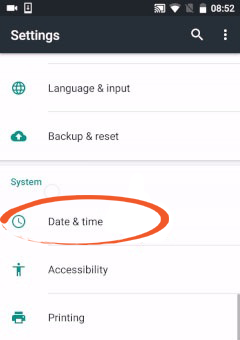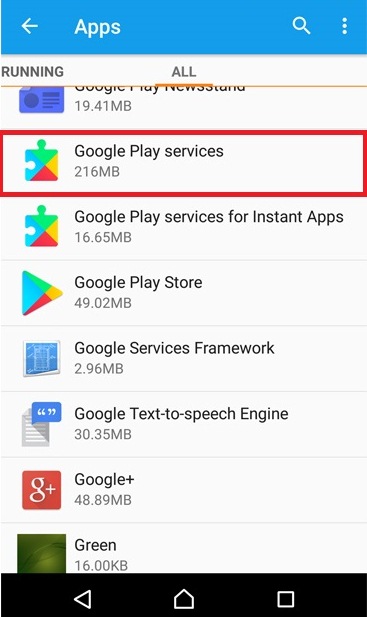Android devices are the first choice for many smartphone users. Though users love Android phones/tablets, but these are also vulnerable to errors. And, SSL connection error on Android devices is one such error that is faced by many Android users. This error message triggers due to various reasons like insecure network connection, browser cache, and data, incorrect device date and time, etc. However, to fix this issue, you can change your network connection, reset network settings, clear the cache and data of your browser, update the browser and factory reset your phone.
It is absolutely fine if err_ssl_protocol_error on Android appears once or twice, but it gets really annoying when you start getting this error message constantly on your browser. In this situation, you may find yourself pretty helpless as the website fails to open even after multiple attempts.
Fortunately, there are various methods available applying which you can fix the SSL certificate error on Android. And all the possible solutions are mentioned below in this post.
To fix any Android related issues, we recommend this tool:
This effective tool can fix Android issues such as boot loop, black screen, bricked Android, etc. in no time. Just follow these 3 easy steps:
- Download this Android System Repair tool (for PC only) rated Excellent on Trustpilot.
- Launch the program and select brand, name, model, country/region, and carrier & click Next.
- Follow the on-screen instructions & wait for repair process to complete.
Quick Navigation:
- What Does SSL Connection Error Mean on Android?
- Reasons Behind Getting SSL Certificate Error on Android
- How to Fix SSL Connection Error on Android Device?
- Use Android Repair Tool to Fix Android Errors and Issues
- Frequently Asked Questions:
But before diving directly into the fixes, let’s know something about this error message.
What Does SSL Connection Error Mean on Android?
SSL connection error on Android appears as an error message on the browser of the device when users try to open a specific website. It comes with this error message:
Your connection is not private.
Most of the time, browsers don’t open websites as it’s not safe to visit websites that don’t have the SSL certificate installed.
Reasons Behind Getting SSL Certificate Error on Android
Whenever you come across this error, first, check if the website lacks the SSL certificate. To check this, open the trusted websites such as Facebook, Twitter, or YouTube. If you are able to access these websites, then the issue is with your website not with the device.
But if you are getting the same error message while trying to open these websites as well, then there must be a problem with your Android device. Here are some of the most common reasons that can cause the err_ssl_protocol_error on Android:
- When the time of your device doesn’t match the browser time.
- If the network connection is not secured.
- Browser extensions may also block the website.
- Antivirus app interferes with the browser and blocks the website/IP address.
- If the browsing data and cache have not been cleared for a long time.
How to Fix SSL Connection Error on Android Device?
If you are coming across the SSL connection error Android phone, then don’t worry. Here are the 9 different ways to fix this error:
Solution 1: Check Date & Time on Your Android Phone
Usually, browsers check and confirm the time on devices to validate and perform certain tasks. If the date and time on your Android device don’t match the actual time according to the location, then the browser will stop working and may throw the SSL certificate error on Android devices.
So, to fix this issue you have to check your phones’ date and time. If it is incorrect, then set the correct date and time. Moreover, to avoid any such issues in the future, it would be great to choose the automatic time and date update option on your phone.
- Go to the phone’s Settings.
- Tap on the Date & Time option.
- Enable the Automatic Date & Time option.
- Or you can also set the date and time manually according to your location.
Also Read: Fix Ready To Connect When Network Quality Improves Error On Android
Solution 2: Change the Internet/WiFi Connection
One of the reasons for getting the SSL connection error on Android devices is your internet connection. If you are trying connecting to SSL secured website using an insecure network, then you will end up with this error.
Apart from this, wrong internet settings can also lead to such issues. If you are using the WiFi network, then switch from public WiFi to a private and secure WiFi connection.
Or, you can also check if your internet settings of the phone are the main culprit. For this, try to open the same website on another android device. If it’s working on other devices, then there is an issue with your internet settings.
Solution 3: Reset Network Settings
Another reason that might be causing the SSL connection error on Android device Firefox is the device’s network settings. So, if you are having the same problem, then resetting the network settings will help you to fix the error.
To do so, first, go to the Settings and then to the Network Settings. Under the Network Settings, screen you will get an option that will allow you to reset the network settings of your Android device.
Solution 4: Clear the Data and Cache of Your Browser
The browsing history & cache is one of the possible causes of getting the SSL connection error on Android phone/tablet. Hence, to fix this error, delete the browsing data and cache.
Here are the steps you need to follow:
- Open Google Chrome on your device.
- Go to the Menu > Settings > Privacy.
- Tap on the Clear Browsing Data.
- Check all the boxes of the given checkboxes list.
- Tap on the Clear Data button.
Now, check if doing this fix err SSL protocol error Android device.
Also Read: Fix: Speech Services by Google Update Waiting For Network Connection
Solution 5: Visit the Website in Incognito Mode
Though this is a temporary solution, you may try to open the website in incognito mode on the browser. It helped some of the users to access the website that was throwing the connection error on the normal mode of the browser.
Solution 6: Disable the Antivirus App to Fix err_ssl_protocol_error on Android
An antivirus app is one of the most common reasons behind getting the SSL error on the Android phone. Sometimes, antivirus apps interfere with the browser and lead to such an issue.
So, if you have installed any antivirus app on your phone, then temporarily disabling the antivirus may help you to access the website.
Solution 7: Clear the Google Services Framework Cache
Another way to fix err_ssl_protocol_error Android is to clear the Google Service Framework cache. This service saves all the activity threads of the Google-related services including Google Chrome. So, clearing the cache of this service may help you to fix this error. To do this, you need to do the following:
- Go to the phone’s Settings.
- Tap on the Apps.
- Click on Google Play Services.
- Tap on the Force Close, clear cache, and precise data option.
Solution 8: Update the Browser App
Outdated browser App can cause several issues, including SSL errors on Android, and can also affect browser performance. Hence, updating the browser can immensely help the browser to overcome such errors and performance issues.
- Open Google Play on the phone > tap on the menu.
- Click on the “My Apps” and check if your browser has new updates to install.
- If the updates are available for your browser, then click on the Update button.
- Acknowledge the permission message to proceed and finish the updating process.
Also Read: Fix WiFi Stuck On Obtaining IP Address On Android
Solution 9: Factory Data Reset
If none of the above solutions helped you to fix this problem, then the last option left to get rid of this error is to reset the device. Factory Data Reset will erase all data of your device, so make sure to backup all your data before doing this.
Follow the given steps to perform Factory Data Reset on the Android device:
- Open the Settings of your Android device.
- Go to the Backup & Reset.
- Tap on the Factory Data Reset.
- On the next screen, click on the Reset button.
Best Solution: Use Android Repair Tool to Fix Android Errors and Issues
Being an Android user you must have come across several errors/issues on your Android phones. Some of them are easy to deal with, while some of the issues need a professional solution. So, if you are also through any Android error and how to fix it, then here is a one-stop solution for you. Try the best tool to fix all kinds of Android issues using the Android Repair tool.
It is a highly recommended repair tool that can easily tackle all types of Android errors. You can use this one-click repair tool to resolves various Android issues, such as Android stuck in a boot loop, Android settings have stopped, Samsung black screen of death, etc. So simply download and install this powerful repair tool and fix any issues on Android phones.

Note: It is recommended to download and use the software on your PC or laptop only.
Frequently Asked Questions:
Why Does My Phone Keep Saying SSL Connection Error?
It might possible that there is a mismatch between web server's time/date and your device time/date. Besides that, an insecure network connection can also trigger err SSL protocol error Android. To get rid of it, you can enable the Set Automatic Time & Date feature in your phone’s settings.
How Do I Fix err SSL Protocol Error in Mobile?
In order to fix err SSL protocol error in mobile, apply the below tricks.
- Set the correct date & time on your phone.
- Clear your browser cache data.
- Disable antivirus.
- Change the Wi-Fi Connection.
- Factory reset your Android phone.
How Do I Install an SSL Certificate on My Samsung Galaxy?
If you want to install an SSL certificate on your Samsung Galaxy, follow the below steps:
- First, download a certificate.
- Then, tap on Settings >> Biometrics & Security.
- After this, tap on Other Security Settings then >> Install Device Storage
- At this time, make a tap on the CA Certificate >> Install Anyway >> Download >> Securely.
Why Is SSL Not Working on Mobile?
If SSL not working in your mobile then maybe there is a problem with your SSL certificate chain.
Is SSL Really Necessary?
Yes, websites require SSL certificates in order to verify the ownership of a website, keep user data secure, & convey trust to users.
Conclusion
The SSL errors on Android devices is not an exception. Android users often face this issue while trying to access some specific websites on the browser.
And, one can easily fix the err_ssl_protocol_error on Android using the above-listed solutions. Apart from this error, if you are going through any other Android error or issue, then give a try to the Android Repair tool.
I hope after following this guide you are able to fix this error on your Android phone/tablet. Now it’s your turn! Do let us know which solution did work for you. You can share your feedback or queries on Facebook or Twitter.
Henry Morgan is a professional blogger who loves to write blogs about Android & iOS related topics. He lives in Northern California and has almost 15 years of experience in the field of technology, tackling all kind of issues, errors or other problems. Currently he is a great contributor on Android Data Recovery Blogs and his blogs are loved by people where he guides to solve several Android related issues or any other problems. During his busy schedule, Henri finds some moments to spend time with his family and loves to play cricket.