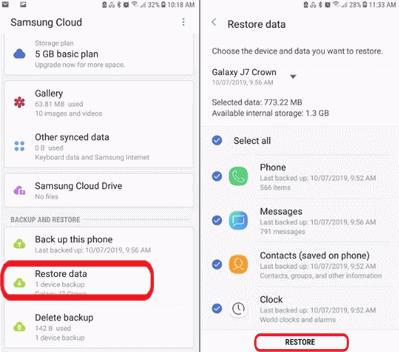Forgot to backup all your crucial data from your android phone, and now the phone is dead and you are looking for ways to recover data from broken Android phone?
Well, there are many questions, which occur when your Android device does not work, or you cannot access it.
So today, I have come up with the best solution on how to recover data from your Android phone when it becomes completely dead. Here you will know about the causes that make your phone dead and how to get back your important data from it.
So read below and know how to recover data from a dead android phone…
Practical scenario:
My phone is now completely dead because the motherboard it does not work, but I have a data on the phone my pictures, videos and sounds clip
so please is there any way I can do it to recover my data just help me
plz plz plz
From- https://www.ifixit.com
Now it’s high time that everyone knows about the Android phone which is one of the popular mobile Operating Systems. This OS is used by many Smartphone brands such as Samsung, LG, Sony, Motorola, HTC, and many more.
Apart from that, users get lots of storage space where they can easily store their important data, which includes photos, videos, contacts, text messages, music files, etc. This becomes easy because you can take it anywhere and can access your data whenever you wish. Users in this entire world use so Android devices widely.
But one thing that occurs to them is the data loss situation and it can be because of anything such as phone becomes dead, water damaged, virus attack, accidental deletion, etc. If your device is becoming dead that means you are not able to access your device anymore. The worse part of it is that your important data stored on the device can be lost or damaged.
So how to restore them when your phone becomes dead? Well don’t worry, there are several ways to recover data from dead Android phone. But, before going for the solution, you should first know the reason behind your dead android phone.
Possible Reasons Behind Dead Android Phone
There are millions of Android users saving their data on smartphones. If these phones stop responding, then it becomes important for the user to recover data from a dead phone. But do you know what are the reasons that make your phone dead?
Let’s take a look at some possible reasons due to which users suffer from dead phones:
- Accidently phone slides from hand or pocket and drops down to any hard surface. Or simply if your phone drops into water then, it can damage your phone.
- Rooting Android device is risky to use, so these can also make your phone dead.
- When you factory reset your rooted phone, it becomes a higher chance of getting the phone dead.
- If you are using any untrusted websites to download something, then it makes way for the virus or malware to get saved on your smartphone.
- Incompatible apps can also stop phones from responding.
How to Recover Data from Dead Android Phone
Method 1: Using Android Data Recovery Tool
When you don’t have any backup of your android data and if your phone becomes dead then you should use powerful and reliable third-party software which can help you to get out of this situation. Android Data Recovery Tool is one of the best software for Android that can help you to get back all your data from the dead phone.
This software is capable to restore every lost data from your android device. This software can recover data from water damaged android phone, recovers data from BSOD error, restore data from WSOD error, etc.
No matter what data you have stored on your device like contacts, photos, videos, text messages, music files, documents, WhatsApp messages, etc.
 btn_img
btn_img
Note: It is recommended to download and use the software on your PC or laptop. It is because recovery of phone data on the phone itself is risky as you may end up losing all your data because of data overriding.
Steps to Use to Recover Data from Dead Android Phone
Step 1: Connect your Android device to computer
First, launch Android Data Recovery program on compute and choose 'Data Recovery'

Now connect your device to computer via USB cable and then select 'Recover Data from Android' from the display screen
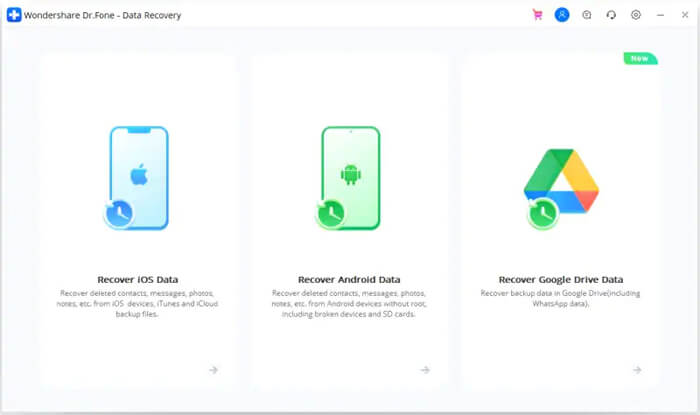
Step 2: Select the data types to recover from broken phone
In this window you can select the data type that you want to restore. By default all the data types are selected. Click on 'Next to continue.
Note: This option only extracts the existing data on the broken Android phone.
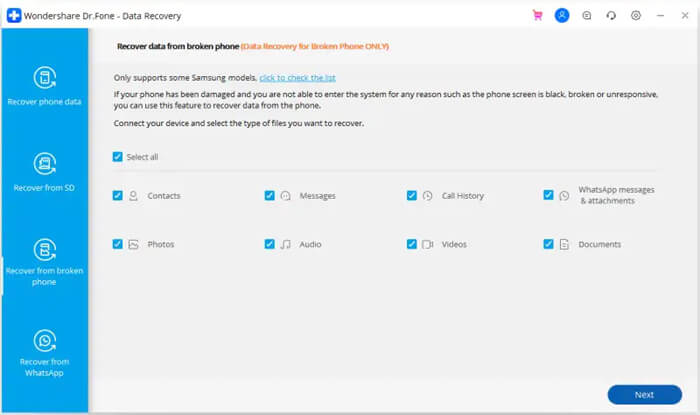
Step 3: Choose the fault type which matches your situation
From the available types of fault choose one that matches to your situation, which are Touch does not work or cannot access the phone, and Black/broken screen. Click on the one which you have, it will then lead you to the next window.
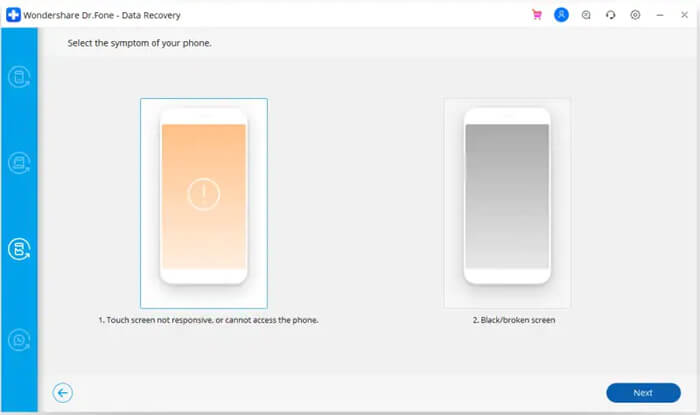
At the new window, select the accurate 'Device Name' and 'Device Model' for your phone. Currently this function only works for some Samsung devices in Galaxy S, Galaxy Note and Galaxy Tab series. And click on the 'Next'.

Confirm twice that you have selected the correct Device Name and Device Model. If you provide any wrong information then it may lead to bricking your phone or any other errors. If all the information is accurate then, type 'Confirm' and click on confirm button to continue.

Step 4: Enter Download Mode on the Android phone
Here you need to follow the instructions of program to get your Android phone in Download Mode
- Turn off the phone.
- Press and hold Volume '-', 'Home' and 'Power' button on the phone.
- Press 'Volume +' button to enter download mode.
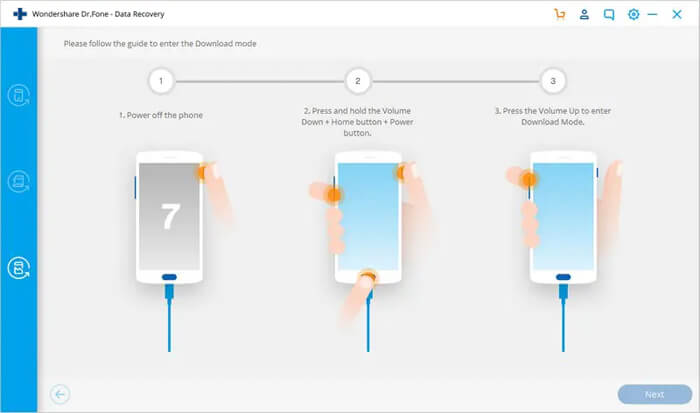
Step 5: Analyze the Android phone
After entering your phone into download mode, this tool will start to analyze the phone and download the recovery package.

Step 6: Preview and Recover the data from broken Android phone
After the completion of analysis you will see all the file types by categories. Then you will be able to choose the files to preview. Select the files that you want and click on the 'Recover' to save all the selected data.
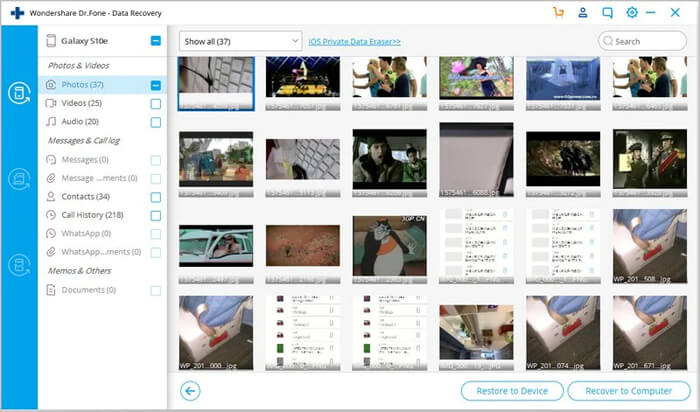
Method 2: Restore from Android Backup
One of the best ways to restore data from a dead phone is by using a backup. If you have created a backup of all your essential data before it gets dead then you can get them back.
You should always create a backup on an external device. This is because when such unexpected things happen on your android device, you can restore your crucial data.
Method 3: Recover Data via SD Card Reader
You can recover data from dead Android phone by extracting saved files from SD Card. So first use the ejector tool to eject the SD Card from your dead Android phone and use SD Card Reader to connect with the PC.
When your SD Card gets detected, double click on it and copy the saved files that you want to recover. After that paste those selected files into PC.
Method 4: Recover Data via Google Account
If you already have files backup of your damaged phone to your Google account, then you can easily recover data from dead smartphone. To do this, you must have a new android device in which you can log in with your same Google account and easily retrieve your data back.
Follow the steps below to restore backed up data:
- Open Google and go to the Google Account website.
- Then log in to your account.
- Next tap on the Backups menu from the left sidebar and select the data you want to get back on your new phone.
Method 5: Recover Data via Samsung Cloud [For Samsung Users]
Before getting Samsung phone damaged, If you have enabled the Auto Backup feature or manually backed up files then you can use Samsung Cloud to recover data from the dead phone.
Here are the steps below to retrieve data from the Samsung Cloud feature:
- First, open Settings and go to the Accounts & Backup section.
- Then under Samsung Cloud tap on the Restore data option. Here you can select the data to restore on your new Android device.
- After selecting, tap on the Restore button.
People Also Ask:
1:How to recover deleted files from Android internal memory?
Every data is important in your android device and if any one of the essential data gets lost then it seems everything has stopped. Well, you can use Android Data Recovery Tool to get back your lost files from an Android phone's internal memory. It supports every Android OS and users can recover their data from any Android device. Read more on: Recover Lost or Deleted Data/Files from Android Internal Memory
2: How to recover text messages from broken Android phone?
Text messages are important data for many android users but many times users delete them accidentally without knowing their importance. However, users want to know how to get them back. You can use Android broken phone data recovery software that helps users to restore the lost text messages from broken phones. Steps to recover lost text messages from broken phone
- Download the Android data recovery tool
- Select the types of data you want to recover
- Select the fault type
- Enter download mode
- Now analyze your device
- At last preview and recover lost data
3: How to recover data from water damaged Android phone?
People don’t take care of their android devices and accidentally their device falls on water. This makes the entire device inaccessible and you may lose your important data. However when such things happen then you should stop getting irritated and try to restore the lost data from it. For that, you have to use powerful recovery software such as Android data recovery Tool. This is capable to restore data lost from water-damaged android phones without any data loss. Apart from this, there are manual methods to too to restore your data. For complete solutions follow this guide: How to Recover Data From Water Damaged Android Phone in Easy Way
4: How to recover lost data after factory reset on Android phone?
Many times users don’t find the good performance of their device so they try to factory reset their android phone to boost performance. In this process, the data stored on the device gets deleted from internal as well as external memory. If no backup is available then you have to use recovery software like Android data recovery software. This software easily recovers every erased data from the android phone after a factory reset. However, there are more ways to recover your data. For this, you need to check out the methods to Recover Lost Data after Factory Reset on Android
Conclusion
Well, you know that data can be lost anytime without any intimation so why suffer from such an unwanted situation of data loss? You should always create a backup of all your crucial data in a safe place so that you don’t have to worry when your phone gets water damage or it becomes dead or any other problem.
I hope whatever I have explained in this blog will help you to rescue data from dead android phones.
Further, you can visit our Facebook, Twitter page and can ask your queries or suggest more solutions regarding the one discussed in this article.

James Leak is a technology expert and lives in New York. Previously, he was working on Symbian OS and was trying to solve many issues related to it. From childhood, he was very much interested in technology field and loves to write blogs related to Android and other OS. So he maintained that and currently, James is working for androiddata-recovery.com where he contribute several articles about errors/issues or data loss situation related to Android. He keeps daily updates on news or rumors or what is happening in this new technology world. Apart from blogging, he loves to travel, play games and reading books.