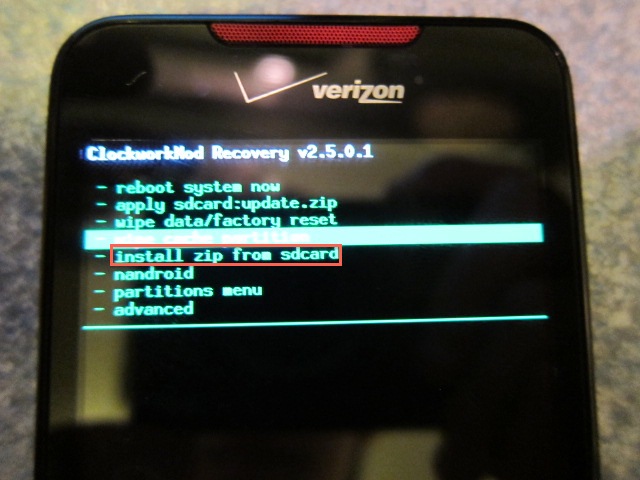Have you ever heard about “Bricked” or come across this word on your android phone?
Generally, this occurs when android users root their devices or flash a ROM. But “bricked” is not known to every guy and also unknown about how to fix it.
Sop today, in this blog I will give you complete knowledge about bricked android phone, its type and why it occurs, and most importantly, how to fix bricked android phone?
Practical Scenario
PROBLEM WITH ANDROID PHONE:
I have a Bluboo X550 android phone and it is stuck in a bootloop.
Using the buttons to reach recovery and I can only see Recovery/Fastboot/Normal.
When I press recovery and the phone does nothing. When I connect my phone I get
an intermittent connection and the phone is not recognised by the computer.
I have tried using command prompt without any success.From- AndroidPit
To Fix Soft Bricked Android Phone, we recommend this tool:
This effective tool can fix Android issues such as boot loop, black screen, bricked Android, etc. in no time. Just follow these 3 easy steps:
- Download this Android System Repair tool (for PC only) rated Excellent on Trustpilot.
- Launch the program and select brand, name, model, country/region, and carrier & click Next.
- Follow the on-screen instructions & wait for repair process to complete.
What is Bricked Phone?
Whenever new features come, then it attracts every user and almost everyone wants to test new ROMs or some other feature. However, not many times all go on your way and something wrong happens where you have to face bricked android phone.
This means that you phone will not be able to boot properly. As I have told that users have a habit of trying something new every time. If users play with their devices internal setup then its obvious thing that they will come across several issues.
Here the device does not turn on and it stuck at the device logo or sometimes blank screen etc. Now, what to do? First, do not panic because you do not know what had happened to your device.
So simply read the below blog and know how to fix bricked android phone.
However, the bricked android phone is categorized into two types: Soft Brick and Hard Brick.
About Soft Brick Android phone
A soft-bricked android phone is the issue where the device will not turn on properly, means the device is half-way dead but good thing is that the soft bricked can be repaired. This situation comes to user when they try to flash a custom ROM, download some harmful apps, or try to root their android device. After getting such error, users are unable to boot their device and it stuck at startup screen.
Some reasons, which can lead to such situation, are:
- Installing a custom ROM
- Factory data reset on android
- Flash stock ROM
- While updating android’s firmware
- Unnecessary rooting android device
Even there are some symptoms seen by user when they face soft-bricked android error. They are:
- Device gets frozen on boot screen
- Sometimes the device directly boots in recovery mode
- Stuck at boot loop
- Black or White Screen of Death occurs
About Hard Brick Android phone
When your device stuck at hard brick then it means that the device is completely dead. The phone will not turn on even after pressing the power button many times. This is caused due to Kernel, which is tempered by user.
Even, PC does not identify this problem and now you can think that this problem is a big one. However, this problem comes in rare condition but if it once occurs then you cannot solve on its own and it required troubleshooting techniques.
How to fix Soft-Bricked Android Phone
Problems are common to occur in almost every Smartphones but brick phone issue has become more famous compared to other problems like hanging or freezing issue. Once users get such error, they search for the best solutions.
So here, you will get some of the best ways to fix soft-bricked android phone. The methods mentioned below are tested and they showed positives results and thus, suggested by users who have faced such bricked problem on their phone and have fixed it.
So go through the methods one by one and try to fix the problem that you have come across.
#Method 1: Stuck at Boot Loop- How to fix?
This is known as the first sign that users get when their phone goes on soft brick. In this, the phone automatically switched on but it stuck or freezes on logo screen. The problem can be due to un-deletion of data and cache and this stops the phone to show home screen.
However, this problem can be solved by clearing the data and cache partitions in recovery mode. For that, you have to follow the below steps:
Step 1: Switch off your device and boot into recovery mode by pressing Power key and Volume down button. Different devices have different ways to go into the recovery mode, so you may do it better.
Step 2: After entering the recovery mode, you can see the below screen. Remember that if your device is in ClockworkMod recovery then you have select Advanced and then choose “Wipe Dalvik Cache”. After that, again go back to main screen and select “Wipe Cache Partition”.
Step 3: At last, select Reboot system now on your device.
#Method 2: When Phone Boots in Recovery Mode- How to Fix?
After trying the first method, if your device still does not boot and it boots directly in the recovery mode then ensure that it is a soft-bricked error. However, it also indicates about the current ROM problem. So here, to solve the problem, you have to flash a new ROM. For that, follow the below steps:
Step 1: First, you have to root your phone and then unlock the Bootloader.
Step 2: After you have unlocked the Bootloader, make a backup of your data. For that, you have to select “Backup” or “Android” in recovery mode.
Step 3: Now download a ROM and save on your SD card. After that insert your SD card in your device and start the flashing process
Step 4: Choose “Install Zip from SD card” in the recovery mode and then move down to select the ROM you have downloaded.
Step 5: Wait for few minutes to finish the process and finally reboot your device.
Now the problem will be solved and you can use your device smoothly.
#Method 3: Android phone booting into Bootloader- How to Deal with?
Many times your android phones directly boots into Bootloader and if it occurs then it is a serious problem in soft brick case. In this case, nothing can work that are mentioned in the above method 1 and method 2.
Only one thing can solve the situation and that is by downloading and flashing original ROM from manufacturer. This is really a difficult task and to fix it, users need to have a better knowledge in handling the issue.
In addition, those users who do not know or not familiar with manufacturers ROM because different android devices comes with different ROMs, they should not try on their own and should visit to a specialist.
#Method 4: How to fix Soft Bricked Android phone without data loss
As it is mentioned earlier that soft brick error can be fixed so here is the solution for you. You have to use Android Data Extraction software, which has the ability to fix Android system to normal. This professional software works effectively to solve soft brick problem in Android devices.
Not only it works to fix bricked phones but also works to fix Android device gets frozen, recover data from broken screen, repair Black Screen of Death, Fix White Screen of Death etc. Currently this software is working only on selected Samsung phones and tablets. Therefore, if you have Samsung device and getting such issue then surely use this software.
Steps to use Android Data Extraction software
Step 1: Connect your Android device to computer
First, launch Android Data Recovery program on compute and choose 'Data Recovery'

Now connect your device to computer via USB cable and then select 'Recover Data from Android' from the display screen
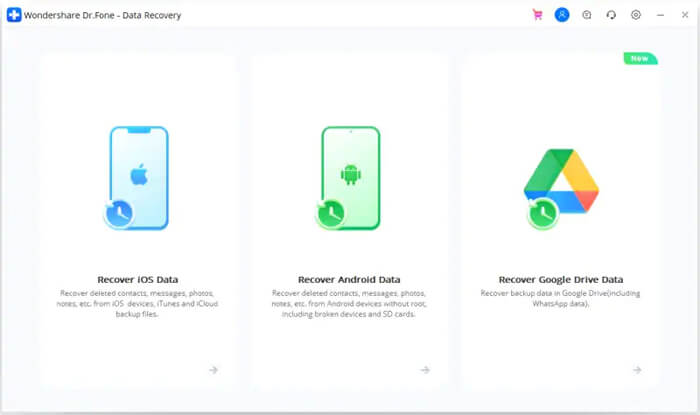
Step 2: Select the data types to recover from broken phone
In this window you can select the data type that you want to restore. By default all the data types are selected. Click on 'Next to continue.
Note: This option only extracts the existing data on the broken Android phone.
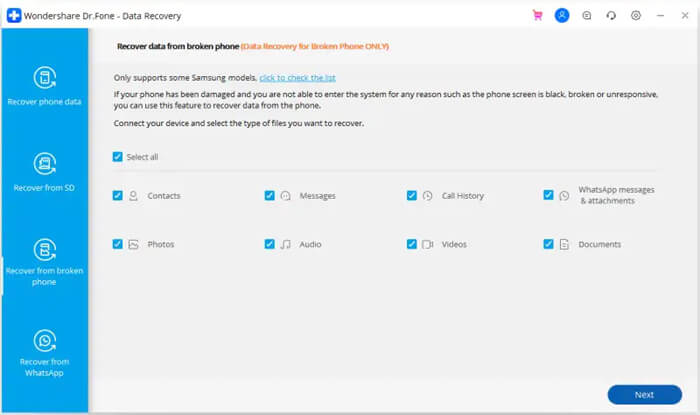
Step 3: Choose the fault type which matches your situation
From the available types of fault choose one that matches to your situation, which are Touch does not work or cannot access the phone, and Black/broken screen. Click on the one which you have, it will then lead you to the next window.
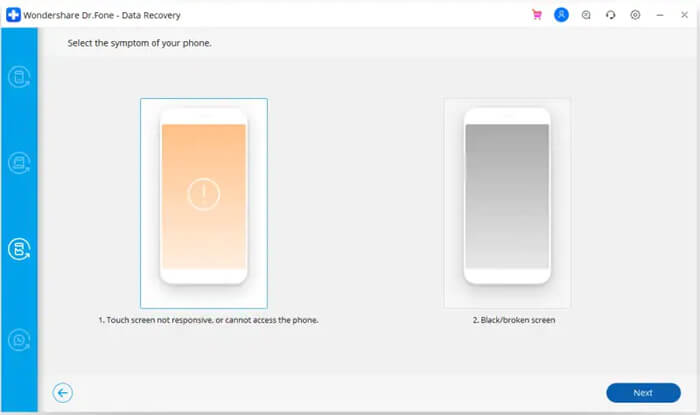
At the new window, select the accurate 'Device Name' and 'Device Model' for your phone. Currently this function only works for some Samsung devices in Galaxy S, Galaxy Note and Galaxy Tab series. And click on the 'Next'.

Confirm twice that you have selected the correct Device Name and Device Model. If you provide any wrong information then it may lead to bricking your phone or any other errors. If all the information is accurate then, type 'Confirm' and click on confirm button to continue.

Step 4: Enter Download Mode on the Android phone
Here you need to follow the instructions of program to get your Android phone in Download Mode
- Turn off the phone.
- Press and hold Volume '-', 'Home' and 'Power' button on the phone.
- Press 'Volume +' button to enter download mode.
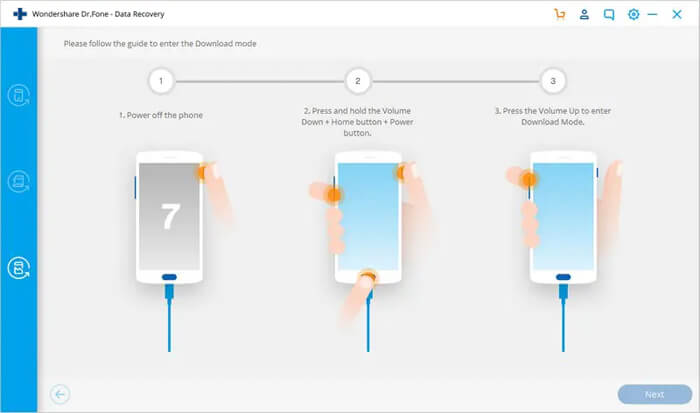
Step 5: Analyze the Android phone
After entering your phone into download mode, this tool will start to analyze the phone and download the recovery package.

Step 6: Preview and Recover the data from broken Android phone
After the completion of analysis you will see all the file types by categories. Then you will be able to choose the files to preview. Select the files that you want and click on the 'Recover' to save all the selected data.
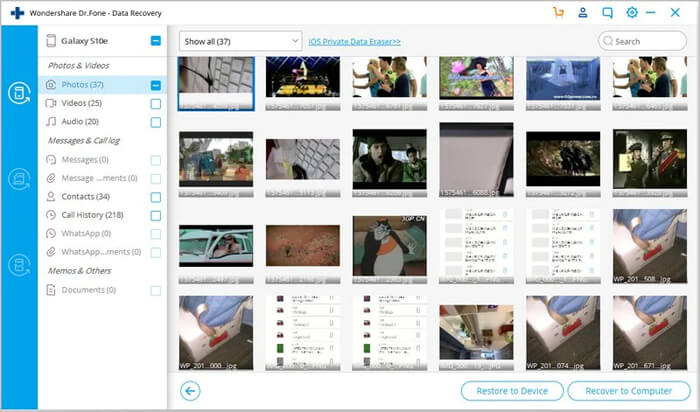
Conclusion
Finally, the conclusion is that such issue is not seen commonly but yes, they can occur to any user accessing Android devices. Before it occurs, you should know how to fix it. I hope whatever solutions I have mentioned in this blog has helped you in solving “soft-bricked” problem or will help you to fix in future if you ever experience it.
Further, you can visit our Facebook, Twitter and G+ page and if you have, any questions then you can ASK HERE

James Leak is a technology expert and lives in New York. Previously, he was working on Symbian OS and was trying to solve many issues related to it. From childhood, he was very much interested in technology field and loves to write blogs related to Android and other OS. So he maintained that and currently, James is working for androiddata-recovery.com where he contribute several articles about errors/issues or data loss situation related to Android. He keeps daily updates on news or rumors or what is happening in this new technology world. Apart from blogging, he loves to travel, play games and reading books.