Generally, Android 12 mobile data not working due to an expired data plan, if your daily data limit has been exhausted or an incorrect network mode is selected on your device. Though mobile data not working after Android 12 update issue can be easily fixed by switching ON & OFF mobile data/Airplane mode, restarting a phone, setting up the APN, and resetting the network setting.
As Android 12 is the newest version, it doesn’t mean that it is free from errors and bugs. This Android version is also throwing different errors. But the most common issue that users are recently experiencing and reporting is the “mobile data not working after Android 12 update” issue.
Thus, if you are also going through a similar problem then keep on reading our post. This article contains 13 best fixes to solve cellular data doesn’t work after update to Android 12 version.
Without wasting any more time, let’s get started…
Why Is Mobile Data Not Working On Android?
There are numerous reasons that can cause data connection problem in Android mobile after update.
Some of them are shortlisted below:
- Due to an expired data plan
- If your daily data limit has exhausted
- When an incorrect network mode is selected
- SIM Card is damaged, etc.
These are the most common factors that can lead to mobile data not working properly on mobile. Now, it’s time to solve the issue by applying the solutions mentioned in the below sections.
Try Android Repair Tool To Fix Mobile Data Not Working After Android 12 Update
If you don’t want to go for any complicated manuals then we would like to suggest you to use Android Repair Tool.
This repairing utility can surely help you to fix my mobile data is on but not working (Android) issue. Not only this, it can deal with other Android-related errors and issues like App keeps crashing, mobile network not available, and many more.
The best thing about this software is that- you can run this software even without having any tech skills.
Simply download and install this feature-loaded tool on your PC and follow this guide to know how this tool works.

Note: It is recommended to download and use the software on your PC or laptop only.
How To Fix Mobile Data Not Working After Android 12 Update Manually?
Check out the below tricks and troubleshoot mobile data not working after upgrading to Android 12 easily.
- Turn OFF & Again On Your Mobile Data
- Restart Your Android Device
- Check If Your Data Plan Is Expired Or Not
- Toggle ON & OFF The Airplane Mode
- Verify If Your Daily Data Limit Is Exhausted
- Reinsert The SIM Card
- Enable the Right Network Mode
- Setup the APN (Access Point Name)
- Reset Network Settings
- Wipe Cache Partition From The Recovery Mode
- Perform Factory Data Reset
- Contact Your Service Provider
Solution 1: Turn OFF & Again On Your Mobile Data

Since the issue is related to cellular data so, firstly you should turn OFF your mobile data & again turn it ON after some time.
After enabling your mobile data, now check if it is now working or not. If it doesn’t work then try further fixes to solve mobile data won’t auto connect Android 12.
Solution 2: Restart Your Android Device
Restarting the mobile is a single click method to solve minor problems. However, many smartphone users have found this solution for fixing major Android glitches as well.
Henceforth, once you should also attempt to reboot your Android phone and try to fix Mobile data not working after upgrading to Android 12. In order to do so, long-press a Power button of your phone, then choose Restart from different options.

Once your device rebooted successfully, turn on your mobile data and check if it is working.
Also Read: Fix “Internet May Not Be Available” Error On Android
Solution 3: Check If Your Data Plan Is Expired Or Not
Another effective way that you can try to fix cellular data doesn’t work after update problem is to check if your data plan is expired. Sometimes, it may happen that we don’t remember when our data plan is going to expire. Maybe this is the reason due to which your mobile network isn’t working.
So, check if your recharge pack has expired or not. Though, if it is expired then reactivate the service immediately.
Solution 4: Toggle ON & OFF The Airplane Mode
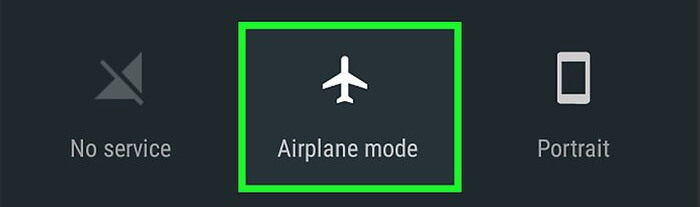
Most of the time, it happens that network-related problems can be easily resolved by simply turning ON & again turning OFF the Airplane mode.
So, you can also try this trick, as performing so will cut-off your device from a mobile network & fix the issue alongside it.
In order to execute this method, from a home screen, drag your notification panel from upwards to downwards, where you’ll see different options. Just tap on Airplane Mode option to enable it. After some time, again tap on it to disable it. Now, check if mobile data not working after Android 12 update is solved.
Solution 5: Verify If Your Daily Data Limit Is Exhausted
The foremost reason behind the mobile data not working Android 12 issue is the daily data pack limit exhausted. It might possible that your internet is not working due to your data pack limit has been exhausted.
These days most recharge plans are coming with a daily data limit. When you exceed the given limit either your internet works slowly down or will discontinue working completely. So, ensure that your daily data limit is not exhausted.
Solution 6: Reinsert The SIM Card To Fix No Mobile Data After Android Update

If the above fixes fail to tackle the problem, then another effective way that you can try is to remove and aging reinsert the SIM card into your smartphone.
To do so, first of all, turn off your Android phone then take out the SIM card. After some time, reinsert it back to your mobile. Now, turn your device ON and see if your Android 12, mobile data not working issue is fixed.
Also Read: Bluetooth Audio Playback Stopping After Android 12 Update
Solution 7: Enable the Right Network Mode
There is a huge possibility that you’re encountering Mobile data not working after upgrading to Android 12 due to an incorrect network mode being selected. Suppose, if you are using 4G mobile and the network is select 2G/3G by default after updating to the latest version then your data might work slow or will totally stop.
So, you need to ensure that the correct network mode is enabled on your smartphone.
In order to check whether you are using the right network mode or not, follow the below steps and solve Android 12 data not working:
- First, go to the “Settings -> SIM Cards & Mobile Networks/data
- Then, choose your SIM card then tap Preferred Network Type,”
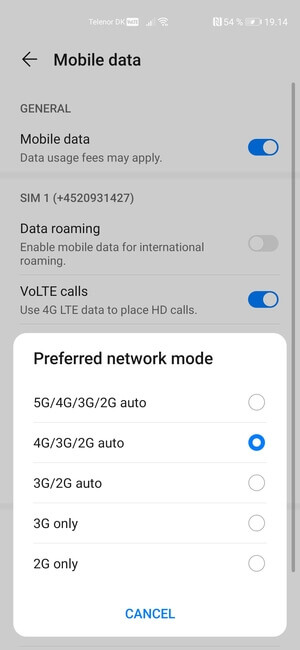
- Here, you will get some network modes 2G, 3G, or 4G/3G/2G Auto.
- Now, switch to one of the best network modes that your phone suits.
Note: We will suggest you to always go with 4G/3G/2G Auto network mode.
Solution 8: Setup the APN (Access Point Name)
Another reason due to which your mobile isn’t connected to the Internet showing when the Access Point Name has not been setup on your Android. Although, the APN is essential in order to access the mobile data.
Just set up the APN on your device by trying the below simple steps:
- At first, go to the Settings then tap on More
- Next, click on the cellular network settings options
- Click Access Point Names & ensure that the APN is already set up.
If is not set up, then you need to add the new APN name in order to make your internet again work.
Solution 9: Reset Network Settings
Resetting the network settings generally helps to speed up the slow mobile data / Wi-Fi connection issue. So, you can also go for resetting your phone’s network settings to fix mobile data not working after Android 12 update.
Here is how you can easily do so:
- Go to the Settings then scroll to a bottom & tap System
- At this time, hit on Reset options.
- Handpick the option Reset Wi-Fi, mobile and Bluetooth.
- Here, if you are using dual SIMs, choose the affected SIM card & tap on RESET SETTINGS.
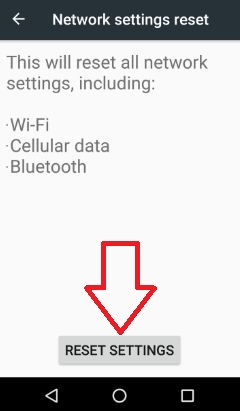
- Lastly, confirm the screen lock in order to finish the process.
After completing the above steps, restart your smartphone
Note: You will not lose any data from your Android mobile while using this method.
Solution 10: Wipe Cache Partition From The Recovery Mode
Many times, the cache data stored in an Android cache partition can result in serious issues on your phone, like the one you are currently facing. Thus, clearing a cache partition through recovery mode can help you to fix it.
Here’s how to fix Android 12 data not working by wiping the cache partition:
- Firstly, Power off your mobile & wait for some time to shut down successfully.
- In the second step, you need to long-press on both buttons Power & Volume down till an Android logo displays on your phone’s screen.
- Then, you will see the dropped Android bot.
- Next, press on Power & Volume down options again to display a recovery menu correctly.
- From here, use a Volume down key to navigate Wipe cache or Wipe cache partition, choose it with a power button.
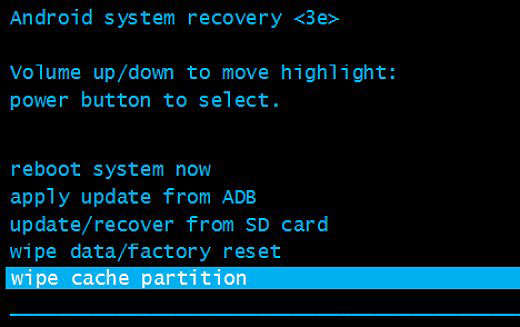
- When a cache partition is cleared, restart your device.
Solution 11: Perform Factory Data Reset To Fix Mobile Data Not Working After Android 12 Update
Even after executing the above fixes if still mobile data doesn’t work after Android 12 update persist, then the last option left for you is to perform factory data reset on your phone.
This will remove all your personal data and settings on your device & bring the settings to their factory defaults.
It means your Android will be totally refreshed and back to its original form as a new.
Apart from that, it’s the best method considered to solve many problems. So, let’s try out this.
Here is how you can execute a factory reset on your smartphone:
- Launch Settings app >> choose the General/system.
- Then, go into the Reset option.
- Tap on Erase all the data (factory reset).

Please Note: Before performing this method, don’t forget to keep a backup of all your crucial files that are stored in the Android.
Solution 12: Contact Your Service Provider
If none of the above techniques help you to troubleshoot mobile data not working properly issue then it is strongly suggested you to contact your service provider & inquire. They will advise what you need to and what not to do to tackle the situation and regain your service back.
Frequently Asked Questions:
How Do I Fix Mobile Data Not Working on Android Even Though It's Connected?
You can fix Android mobile data not working even though it is connected by applying the tips mentioned below:
- Turn off & again on your mobile data
- Restart your Android
- Check if your data plan is expired or not
- Toggle on & off the Airplane Mode
- Verify if your daily data limit is exhausted
- Reset Network Settings
- Perform Factory Data Reset
- Contact Your Service Provider.
How Do I Reset My Cellular Data On Android?
If you want to reset your cellular data network settings on Android, follow the below steps:
- Go to the Settings then tap on System
- Next, click on Reset options then tap Reset Wi-Fi, mobile and Bluetooth option.
- Finally, click on the RESET SETTINGS.
Why Is My Mobile Data Not Working On My Samsung After Update?
There could be several factors that can cause data connection problems in Samsung phone after update. A few of them are listed here:
- Because of an expired data plan
- Due to incorrect network mode is selected
- If your daily data limit has exhausted.
Due to one of the above reasons your mobile data might not working in Samsung device.
Time To Conclude
Hopefully, you have got enough info regarding how to fix mobile data not working after Android 12 update.
From now onwards, whenever your mobile data will not work, you can easily solve the problem by using the above-provided solutions. All the tricks stated here are very effective and can be applied by anyone without any technical knowledge to deal with mobile data won’t auto connect Android 12.
I hope, you liked this article…
Further, you can visit our Facebook, and Twitter pages.
James Leak is a technology expert and lives in New York. Previously, he was working on Symbian OS and was trying to solve many issues related to it. From childhood, he was very much interested in technology field and loves to write blogs related to Android and other OS. So he maintained that and currently, James is working for androiddata-recovery.com where he contribute several articles about errors/issues or data loss situation related to Android. He keeps daily updates on news or rumors or what is happening in this new technology world. Apart from blogging, he loves to travel, play games and reading books.