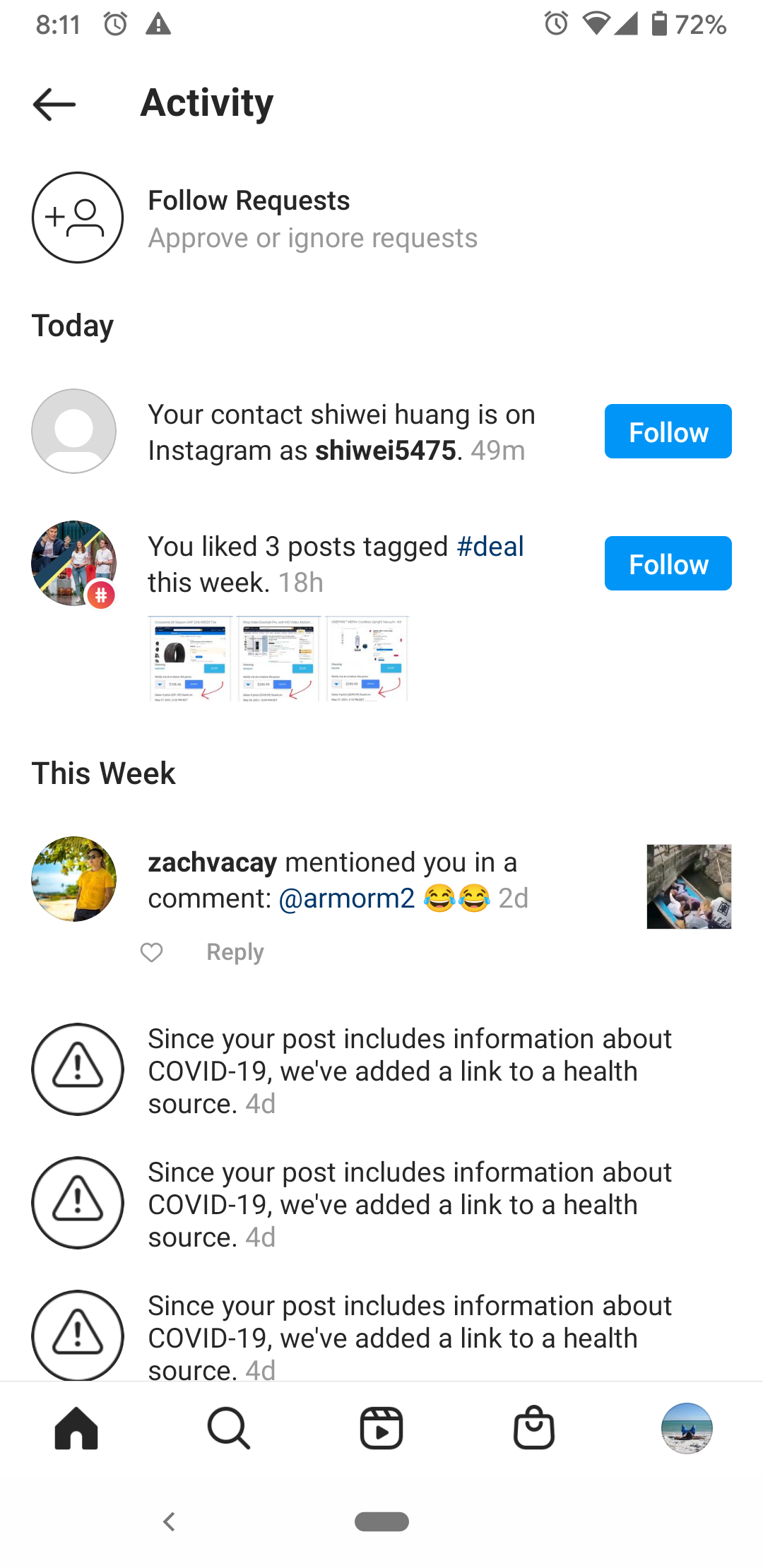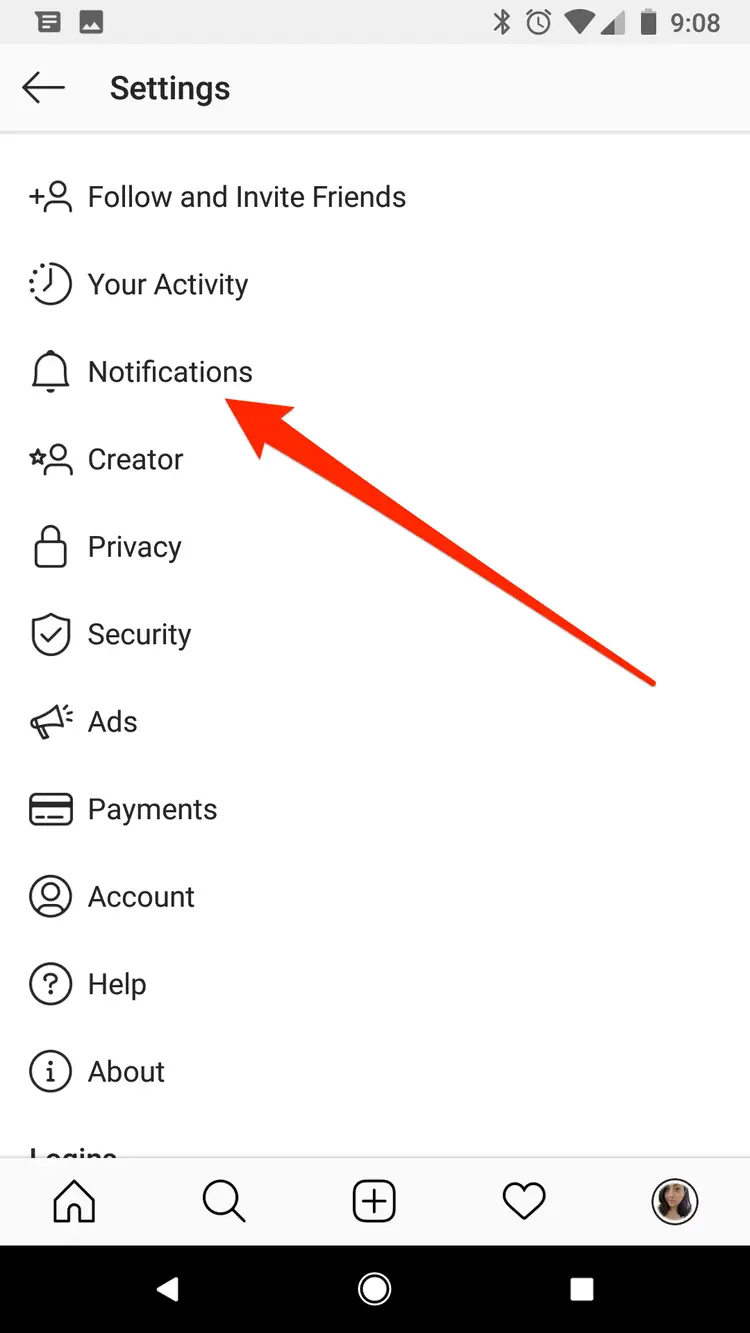Instagram is a popular social media app that provides its users with the privilege to post, comment, share, like, chat, etc. So, users get notifications when someone follows, likes, comments, or DMs, them on Instagram. Hereby, you may get hundreds of notifications in a day. However, going through all of them might sometimes seem tiring & time taking.
Well, if you missed going through some of your notifications and now wondering how to see old notifications on Instagram then you are on the right page. The blog covers all the possible ways through which you can view past Instagram notifications on Android.
How to See Old Notifications on Instagram?
Method 1: Utilize Third-party Apps
Nowadays there are many third-party notification saver apps available that save your loads of notifications from different apps that you can see later at any time you want. Such apps hide the notifications from the selected apps and save them for later so that you don’t miss your important notifications.
So, in order to view older Instagram notifications, you need to filter the Instagram app on such apps to save the notifications, and then you can read through those notifications whenever you get time.
Method 2: Take a Screenshot of Notifications
Another thing you can do to see past Instagram notifications on android is by taking screenshots of the received notifications. The screenshot will be saved in your gallery and you can look over the saved old notifications in your free time whenever you want.
Method 3: Check Your Followers List
Check your followers’ list to know some of your older Instagram notifications. It is already mentioned that when someone follows you on Instagram then also you receive notifications. So, while going through the followers’ list, if you come across some new names that you haven’t been aware of, you get know the notifications of such additional followers.
Going through the list will help you to know who has followed you in past few days for which you haven’t read the notification.
Method 4: Look Over to Your DMs and Unseen Messages
If you have missed some of your notifications and now want to view past notifications on Instagram for the messages you got, you can visit your DM section. In your DM section, you can view the messages you got in the past few days that you haven’t read or seen notifications. If any such message notifications are received, you may get to know them by viewing your DM list.
For this, you can follow the below instructions:
- Launch your Instagram app.
- Next, click on the DM icon and here, go through the unseen messages.
Also read: Recover Deleted Instagram Messages on Android & See Hidden Messages on Instagram
Method 5: Look for Your Likes/Comments Section
As it has been already mentioned that you receive notifications when you get any likes or comments. So if you missed such notifications then you can go to the likes section to see who had liked or commented on your post for which you haven’t noticed the notifications.
Also, you receive notifications when you comment on some post and someone likes or replies to that comment of yours. So if you want to view such likes or comments for which you missed the notification then visit the Activity section on your Instagram. Follow the guided instructions below to visit the activity area:
- Open the Instagram
- Next, click on your Profile image in the below right corner.
- Then, tap the hamburger icon at the top right corner.
- Lastly, select Activity from the appeared menu and view who had commented or liked your comment on the particular post in case you missed the notification.
Also read: Fix “Couldn’t Post Comment Tap to Retry” Error on Instagram
How to Manage Instagram Notifications on Your Android Device?
If you are disturbed by too many Instagram notifications, you can easily manage your notifications. Managing your notifications will prevent you from getting loads of Instagram notifications. This feature allows you to neglect the category for which you don’t want notifications.
For this you need to follow the guided steps below:
- Launch your Instagram.
- Tap on the Profile icon.
- Click the hamburger icon appearing in the top-right corner.
- Next, select the Settings option and go for Notifications.
- Here, you can toggle off the button if you don’t want Instagram notifications.
Also, you can manage Instagram notifications from your Android device. You need to just follow the below simple steps to adjust notifications on Instagram.
- Open Settings on your Android device.
- Next, select Manage apps & notification
- Then, on the app list navigate to the Instagram
- Once located, click on it and go for Manage notifications
- Now, here toggle off the category for which you don’t want notifications.
Final Words:
Well, viewing all your notifications in your busy daily schedule is quite hectic work. However, with this blog, you can see your past Instagram notifications later anytime you want. I hope the blog serves you well thereby answering your question on how to see old notifications on Instagram.
Also, if there is an issue with your Android device, then you can use our Android Repair Tool to fix your Android device problems.
In case of any further queries related to this same scenario, you can comment to us on Twitter or Facebook.
Harjeet is a professional blogger who loves to write blogs about Android & iOS-related topics. She dedicated her 2+ years in the technology field, tackling all kinds of issues, errors and other problems. Currently, she is contributing to Android Data Recovery Blogs to guide users to solve several Android-related issues or any other problems. Before working for Android Data Recovery, she freelanced for various sites. Apart from writing, Harjeet is a music lover and fond of reading books.