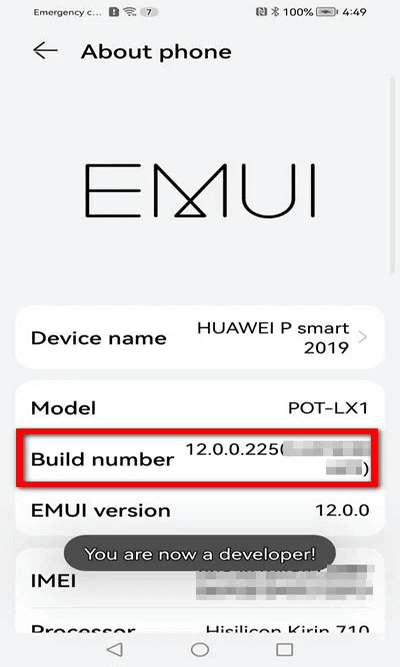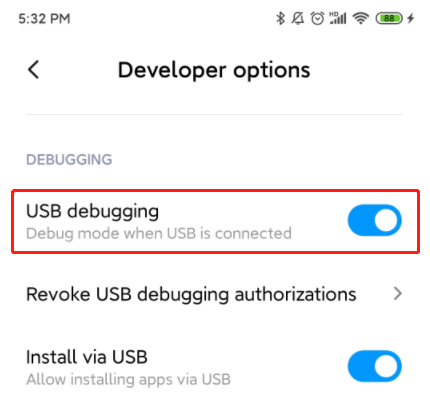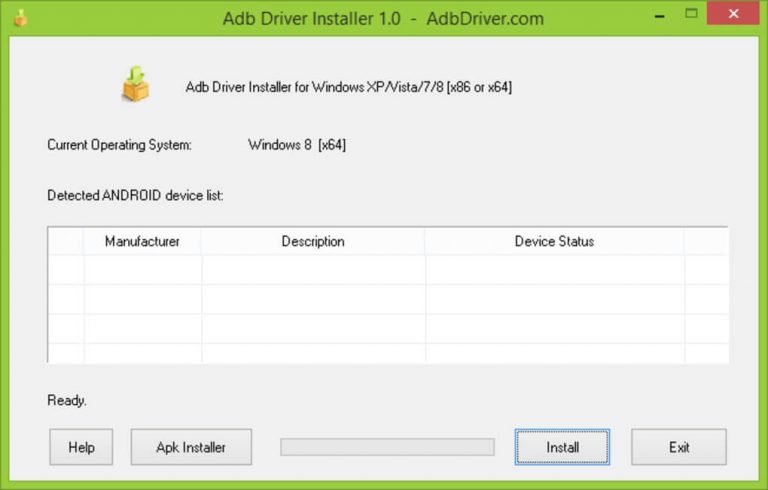Has your Android phone screen turned completely black and now wondering how to enable USB debugging on it to transfer its data to PC? If Yes, here’s a full post to enable USB debugging black screen to transfer your essential data.
Well, it’s not possible to turn on USB debugging on an Android phone with a black screen without fixing the problem. So, it’s important to resolve the problem first.
There can be different reasons behind the screen turns black. In order to fix the problem, try charging your phone sufficiently to turn it on or get the screen replaced if broken or damaged. However, if the display turns black due to a software issue, use a reliable tool to fix the issue.
To fix black screen issue on Android, we recommend this tool:
This effective tool can fix Android issues such as boot loop, black screen, bricked Android, etc. in no time. Just follow these 3 easy steps:
- Download this Android System Repair tool (for PC only) rated Excellent on Trustpilot.
- Launch the program and select brand, name, model, country/region, and carrier & click Next.
- Follow the on-screen instructions & wait for repair process to complete.
One-Click Solution to Fix Android Black Screen Problem
Sometimes, due to software glitches or incompatibility issues, the Android screen may turn black. So, if this is the case, nothing is more capable than Android Repair Tool to fix this issue.
This advanced tool can easily fix this problem in a few simple clicks. Besides this, the tool can also fix various other Android errors and issues. The problem involves: a blue screen of death, update failed error, phone won’t charge, and others.
Download this tool and get the problem fixed by following the step-by-step user instructions.

Note: It is recommended to download and use the software on your PC or laptop only.
Also Read: How to Fix Android Black Screen of Death?
How To Enable USB Debugging Black Screen Android?
Now, that you have managed to get the black screen problem solved. Try the following methods to enable USB debugging on Android.
Part 1: Enable USB Debugging on Android Black Screen
USB debugging is the option that you need to turn on when connecting your device to PC. This option allows your system to access the folders and files of your device.
So, now that you resolved the problem of the black screen, follow the steps below to enable USB debugging on Android:
- Go to your Android device Settings application.
- Then, head to the About phone section.
- Click on Build Number 7 times.
- Now, a message will pop up stating “You are now a developer”.
- Head back to the Settings screen, and select Developer options.
- Here, enable the USB debugging option.
Part 2: Turn on USB debugging on Broken Screen Android
If your Android screen is damaged or broken and you are unable to perform the task on it, check out this section to learn how to enable USB debugging broken screen.
- Method 1: Use Mouse and OTG Cable
- Method 2: Enable USB Debugging Using ADB Commands
- Method 3: Try Using MTP Drivers to Enable USB Debugging
Method 1: Use Mouse and OTG Cable
When your touch screen is not working, take the help of USB OTG and a mouse to enable USB debugging to get access to your data and transfer the same to your PC.
Steps to be followed:
Step 1: Connect your phone with a mouse and with OTG adapter
If you have a controller then you can use it as well because there are several users who have connected Xbox/PS3/PS4 USB wired controller to their phone and have enabled USB debugging successfully.
Step 2: Access the USB Debugging option on your phone
Now, using your mouse, go to Settings>Developer options. Then, tap on the USB debugging option to enable it.
Step 3: Transfer the required data to the PC
After that, connect your Android phone to your PC. When detected, access the files and folders of the phone and transfer the data that you want.
If you want to recover data from Android without USB debugging, then click here.
Method 2: Enable USB Debugging Using ADB Commands
As you might know, that Android has a powerful tool popularly known as SDK, and within SDK, a tool named ADB command. It enables you to connect your device through USB and helps to enable USB debugging without touching the screen.
This process requires good computer knowledge. Here are the steps for how to enable USB debugging on Android with black screen:
- First, you need to download ADB and install it from its official website
- As you know that USB debugging is turned off on phone, therefore your phone has to enter ClockworkMod recovery. You can do this by pressing and holding Power + Home + Volume Up buttons together.
- After ClockworkMod recovery loads, run “ADB devices” in command prompts
- Then, you can use the below command:
adb pull/data/media/clockworkmod/backup~/Desktop/Android-up
Note– If you don’t have good computer knowledge, then it’s better not to try this method. This step is a risky one for how to turn on USB debugging with a broken/black screen. Small mistakes can totally damage your phone so avoid this kind of damage.
Also Read: How to Enable USB Debugging on Locked Android Phone
Method 3: Try Using MTP Drivers to Enable USB Debugging
MTP Drivers is software that allows you to establish a connection between your device and PC. With these drivers, you can turn on USB debugging black broken screen.
Here are the steps to follow:
- Download & install MTP drivers from the manufacturer’s website for your Android device.
- Connect your phone to your PC.
- Launch the Device Manager on your system.
- Look for your device and double-click on it.
- Right-click on MTP USB Device and select Update.
- When done, launch CMD and run the command “adb devices” followed by Enter.
- Now, run the command “adb shell settings put global usb_debugging 1” followed by Enter.
How To Recover Data from Broken/Black Screen Android Phone?
When your phone screen gets broken and becomes completely unresponsive, the first thing that strikes your mind is how you can recover data from a broken screen phone.
Well, if you are in such a situation and looking for a reliable way, the Android Data Recovery tool is all you need.
The software is capable of recovering a wide range of data like photos, videos, WhatsApp messages, music, contacts, and others.
Not only data from damaged or broken phones but accidentally deleted, formatted data, data from SD cards, locked phone data, and many others are recoverable using this software.
Follow the user guide to recover data from Android with a broken screen without enabling USB debugging.
 btn_img
btn_img
Note: It is recommended to download and use the software on your PC or laptop. It is because recovery of phone data on the phone itself is risky as you may end up losing all your data because of data overriding.
Also Read: How to Recover Data from Android Phone With Black Screen?
Conclusion
It’s time for a wrap-up!!! I hope this extensive guide has provided you with enough methods to enable USB debugging black screen.
We, strongly recommend you to backup your Android phone data regularly to deal with such unexpected events.
Also, follow us on our Twitter or Facebook page to get updates on our latest posts.
Henry Morgan is a professional blogger who loves to write blogs about Android & iOS related topics. He lives in Northern California and has almost 15 years of experience in the field of technology, tackling all kind of issues, errors or other problems. Currently he is a great contributor on Android Data Recovery Blogs and his blogs are loved by people where he guides to solve several Android related issues or any other problems. During his busy schedule, Henri finds some moments to spend time with his family and loves to play cricket.