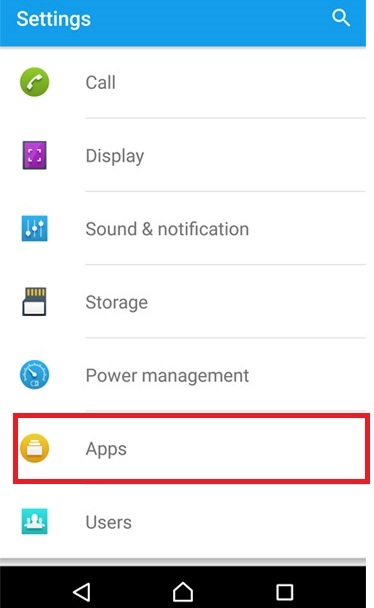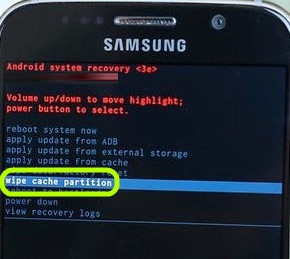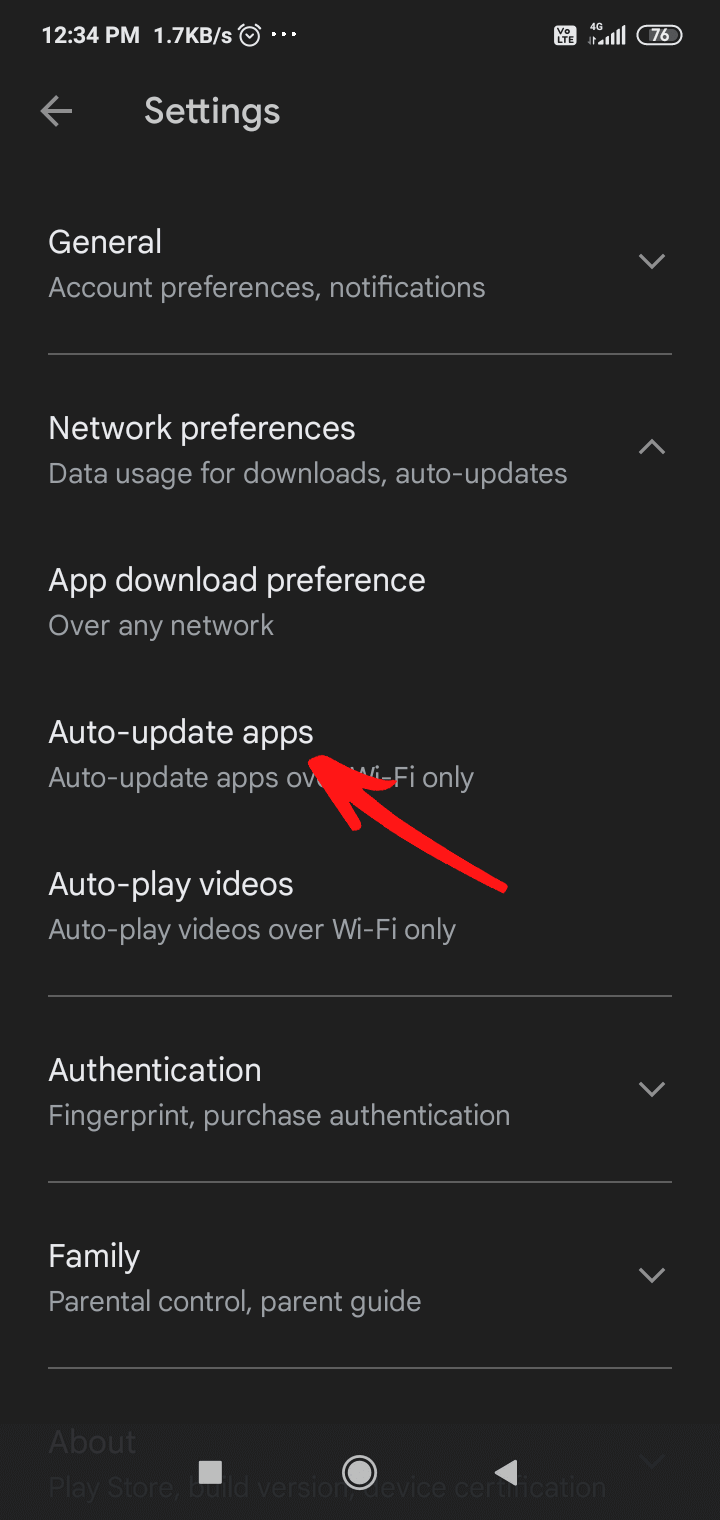Overview: If you are here then, you might be getting this error message “Unfortunately the process.com.android.phone has stopped” on your Android smartphone or tablet.
Well, you don’t need to get panic over this error, as it is no big deal and can be fixed easily. In this blog, you will learn about why this error occurs and different methods to fix it. So, let’s go.
What is the “Unfortunately the Process.com.android.phone Has Stopped” Error?
Android devices run quite well most of the time, but it doesn’t mean that your phone is not prone to errors and issues. Apart from the standard problems, such as battery draining, GPS not working, Bluetooth stopped working, etc., there are some internal issues, that may appear with an error message on your screen.
Here, I am talking about the Process.com.android.phone has stopped error. It is one of Android’s internal errors that is somewhere related to the Phone Manager or Phon app on your phone.
No matter which Android phone, you are using, you can come across this error. However, this error has been mostly found on Samsung Galaxy phones. There are plenty of users who have reported this error. Let’s see what this user has to say about this problem:
When this error occurs it totally blocks out the user from accessing the apps on the phone and keeps flashing this error message on the phone’s screen. It means, you can’t overlook this problem and it definitely needs a bit of your time to be fixed.
With the help of the solutions shared in this guide, you can surely get rid of the Android error. So, go ahead and find out the most effective ways to remove the error from your Android phone.
To Fix Unfortunately The process.com.android.phone Has Stopped Error, we recommend this tool:
This effective tool can fix Android issues such as boot loop, black screen, bricked Android, etc. in no time. Just follow these 3 easy steps:
- Download this Android System Repair tool (for PC only) rated Excellent on Trustpilot.
- Launch the program and select brand, name, model, country/region, and carrier & click Next.
- Follow the on-screen instructions & wait for repair process to complete.
Reasons Behind The Process com.android.phone Has Stopped Error?
Before trying out the fixes, you must first know why are you getting this error on your phone. It will help you to find out the right solution according to the reason behind this issue. So, below given are all the possible reasons that caused this error on other Android devices:
1: Failed firmware update: If your Android phone’s firmware update process has failed, then you are highly likely to get the Unfortunately process com.android.phone has stopped error on your device.
2: Low RAM and storage space: In comparison to iOS, Android requires more RAM snd storage space. Low storage & RAM space may interrupt some functions and features to work properly, and you may end up getting this error message. So, clearing out the storage space by removing the unnecessary files will help you in resolving this error.
3: Problematic 3rd party apps: Not all third-party apps are worth using on the phone as some of them malfunction the system. They often block the system’s functions and cause several issues on the phone. Or, if you have installed so many apps, then also it will slow down the device and throw this error. Hence, removing the unused and problematic 3rd party apps on your device can help you get past this error.
4: Technical or software flaw: Any kind of software or technical glitch on your device can lead to this error, especially the buggy update. If you recently updated your phone and there is a bug in the new update, then it may crash the system UI and stop you from performing any task on the phone.
5: Installing a new custom ROM: If you have installed any new buggy custom ROM, then this could also be the reason for getting the process.com.android.phone has stopped error on Android. That’s why selecting the right Custom ROM is very important for your device to function properly without getting into any trouble with such an error.
6: Corrupted or junk files on your device: If the stored data of your device has got corrupted due to any reason or there are too many junk files, it will clutter the memory space and degrade the device performance. In this case, clearing the phone cached data can help you to fix the error.
Now, as now you are well aware of all the reasons, it’s time to find out the right solution to fix this error on your Android phone.
Best Way to Fix Android Error Process.com.android.phone Has Stopped
There are multiple ways to fix this error on Android, but if you are looking for simple and best ways to deal with this problem, then I would suggest using the Android Repair Tool. This professional tool will help you to fix this app-related issue on your Android with just a single click.
It is designed to repair different kinds of Android issues easily. With this tool, you can fix the Android boot loop issue, Android black screen of death, apps keep crashing, Android Settings has stopped, etc.
This repair tool works on all Android phones like Xiaomi, LG, Motorola, Sony, OnePlus, Samsung, etc. Therefore, simply download the Android Repair Tool on your phone, follow the instructions given in the user guide and fix the problem right now.

Note: It is recommended to download and use the software on your PC or laptop only.
Fix “Unfortunately the process com.android.phone has stopped” Error on Android
In order to fix the Android error message “Unfortunately the process com.android.phone has stopped”, you can always try the following methods.
- Reboot Your Phone
- Reinstall the SIM Card
- Clear Cache on Android Device
- Clearing Cache and Data of the Phone App
- Clear Cache and Data on the SIM Toolkit
- Disable Automatic Date and Time
- Boot the Android Device Into Safe Mode
- Wipe Cache Partition on Your Android Phone
- Stop Automatic Updates
- Reset App Preferences
- Uninstall Recently Downloaded 3rd Party Apps
- Use the AROMA File Manager
- Factory Reset the Phone
- Contact Your Manufacturer
Method 1: Reboot Your Phone
If the “Unfortunately the process.com.android.phone has stopped” error has appeared for the first time on your device, restarting the phone may fix the error.
Reboot your Android phone and check whether it fixed the error or not. If the error still persists, then go to the next solution.
Method 2: Reinstall the SIM Card
This error is directly linked to the phone application. But it could also be your network. So, to make sure whether the network connection is causing this problem, remove and reinsert the SIM card.
SIM cards are responsible for providing all the important information to connect to the mobile data. So, a significant bug in the network may be causing this error on your Android phone.
To fix this problem, turn off your phone > remove the SIM card > wait for some time and re-insert it. Now, turn on your phone and see if the error is gone or not.
Method 3: Clear Cache on Android Device
As already mentioned in the reasons section, the corrupted cached data on your Android phone can cause this error message, and consequently, you won’t be able to access any app on the phone.
In this case, the only solution that will fix it out is clearing the cache and data of your Android phone. You can o this by following these steps:
- Go to the Settings.
- Tap on the About Phone.
- Go to the Storage.
- Here, you can see the Cached Data option. Tap on it and you will get a prompt to Clear cached data. Tap on the OK button.
- Wait for the process to get done.
- Now, check if you are able to open the apps on your phone or not.
If you are still getting the error on your phone, then this might be happening due to some other reason and hence you need to try out the other solution.
Method 4: Clear Cache and Data of the Phone App
The “Unfortunately the process.com.android.phone has stopped” error is related to the phone manager and phone app, any issue with these apps would trigger this error. The one effective solution to fix this error is clearing the cache and data of this app.
Doing this will give a fresh start to the app and possibly remove the error. To do this, you need to do the following:
- Go to Settings>Apps.
- Go to the Phone App.
- Tap on the Storage option.
- Then, tap on the Clear Data and Clear Cache buttons.
- Now Reboot your phone so that changes can take effect.
Method 5: Clear Cache and Data on the SIM Toolkit
You can also try this solution to get rid of the ‘Unfortunately the Process com.android.phone has Stopped’ error message. Just clear the Cache and Data of the SIM Toolkit. Here is how to do it:
- Go to Settings> Apps> SIM Toolkit.
- Tap on the Storage.
- Now simply tap on the Clear Data and Clear Cache buttons.
Now Reboot your android device and see whether your problem has been resolved or not. If not then follow the next method.
Method 6: Disable Automatic Date and Time
There is one more simple method that can help you in this situation. Try disabling the automatic date & time on your Android phone to fix this error.
To change this, navigate to Settings from the home screen, and then tap on Date & Time. If the “Automatic Date & Time” option is checked, uncheck it and it will be disabled.
Method 7: Boot the Android Device Into Safe Mode
The Android error “Unfortunately the process.com.android.phone has stopped” can also occur due to the problematic third-party apps. If you are not sure which 3rd party app is causing the error, then booting your phone into safe mode will help you in finding one.
Booting the phone in the safe mode disables all third-party apps installed on your device.
So, this way you can check if the apps on your phone are causing this problem or not. If booting into the safe mode successfully fixes the error, then the installed apps are the real culprit. To do this, follow the below-mentioned steps:
- Press & hold the Power button unless you see the Restart menu on the screen.
- Long-press the Power off option.
- Now, you will get a prompt asking do you want to reboot to safe mode. Here, tap on the OK button.
Now, check if the error persists. If not, then clearly you must have a problematic app on your phone that is creating all this fuss. Find out the app and uninstall it to resolve this problem.
Method 8: Wipe Cache Partition on Your Android Phone
Another solution to fix this error is to wipe the cache partition. Android phones keep creating temporary files so that apps and services can function smoothly. Unfortunately, sometimes, these files get corrupted but the system still keeps using them, which may occur this error message.
Here, getting rid of these corrupted files is the one possible solution to fix this issue. To do this you need to find the right key combinations to enter the recovery mode. The most phone uses the Power, Volume, and Home button.
Now, follow these instructions:
- Turn off your phone.
- Use the keys to enter the Recovery mode.
- Now, Menu appears on the screen.
- Here, you need to select the Wipe Cache Partition option. For this, use the Volume up or down buttons to navigate through the option, and the Power button to select it.
- After completing the process, you will be asked to reboot your phone.
- So, restart the phone and check if the error has been removed from the screen or not.
Method 9: Stop Automatic Updates
I have found some users reported that stopping the automatic updates of the apps on the Android phone helped them fix the process.com.android.phone error.
You should also give it a try to see if this solution works for you or not. Follow the steps below:
- Open the Google Play Store.
- Tap on the Profile icon at the top-right corner of the screen.
- Then, tap on the Settings.
- Go to the Network Preferences.
- Now, go to the Auto-update apps option.
- Select the Don’t auto-update apps option to stop the automatic updates on your Android phone.
- Tap on the Done button.
Method 10: Reset App Preferences
Another possible solution to remove this error message on your Android phone is resetting the app preferences. Doing this helped several users, so it may help you too. Here is how you can reset the app preferences on your Android phone:
- Go to the Setting.
- Tap on the Apps.
- Then, tap on the three vertical dots at the top-right corner.
- Here, select the Reset App Preferences option from the list.
- Tap on the “Reset apps” button.
- Lastly, restart your phone.
Method 11: Uninstall Recently Downloaded 3rd Party Apps
If you have recently downloaded any third-party apps, and then this fuss has started happening, then that app is the real culprit. It is suggested to remove the recently installed apps.
- Open the App Drawer on your phone.
- Long-press the app and select the Uninstall button.
- After removing the app, restart your phone.
Method 12: Use the AROMA File Manager
The AROMA File Manager was found to be an effective way to eliminate the Process com.android.phone has stopped error message on the Android phone.
Go to the XDA Website to download & install the AROMA File Manager. Then, use this app to delete the temporary and cached files on your phone. Clearing up this file will free up the storage space and hopefully fix the error as well.
Method 13: Factory Reset
You must use this solution as a last way to solve ‘Unfortunately the Process.com.android.phone has Stopped’.
Warning: Performing Factory reset will remove all the data on your phone. So, make sure to backup your Android phone before doing this.
To perform a factory reset, you have to follow below steps:
- Turn OFF your Android phone.
- Now press and hold Volume Up, Home & Power buttons altogether to enter the Recovery Mode.
- Once you entered the Android system recovery mode, you will see the menu.
- Here, select the Wipe data/factory reset option.
- Now, wait until the process is finished.
Method 14: Contact Your Manufacturer
If you are still getting the system crashing error message process.com.android.phone has stopped on your Android phone, and even factory reset didn’t help in resolving the error, then you have to contact the manufacturer.
Sometimes, it’s not your fault at all and it has to do with the phone itself. The manufacturer can detect the reason behind this error and fix it. So, find the nearest service center and take your phone to them. If the phone is under warranty, then contact the cell provider and ask them for help.
It is a time taken procedure but it is worth trying. So, don’t lose hope or just throw the phone, instead take it to the service center. They will definitely help and suggest you right thing to do.
Wrap Up
You should try each and every method until and unless your Android Process com.android.phone error is not solved. However, if Method 1 to Method 4 fails, then you must opt for Method 5.
I hope the above solution might have helped you to fix the ‘Unfortunately the Process.com.android.phone has Stopped’ error and you are able to use your Android smartphone/tablet as you were using it earlier.
Henry Morgan is a professional blogger who loves to write blogs about Android & iOS related topics. He lives in Northern California and has almost 15 years of experience in the field of technology, tackling all kind of issues, errors or other problems. Currently he is a great contributor on Android Data Recovery Blogs and his blogs are loved by people where he guides to solve several Android related issues or any other problems. During his busy schedule, Henri finds some moments to spend time with his family and loves to play cricket.