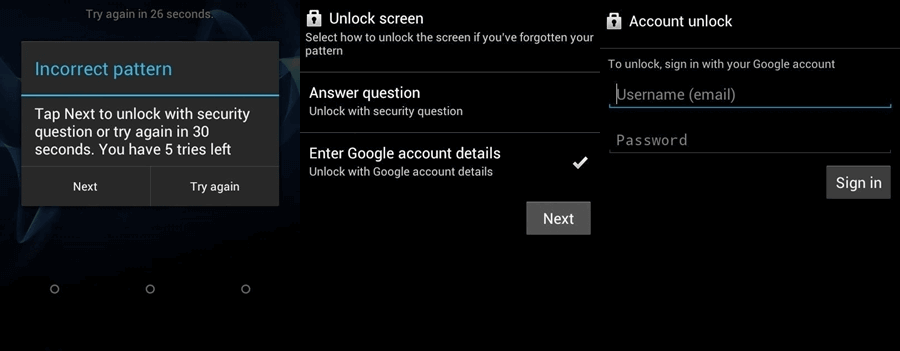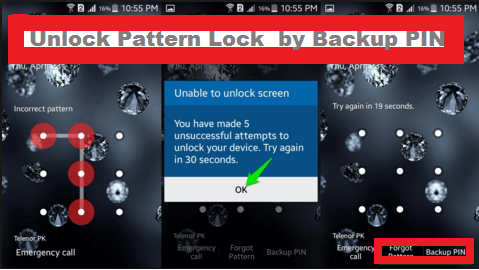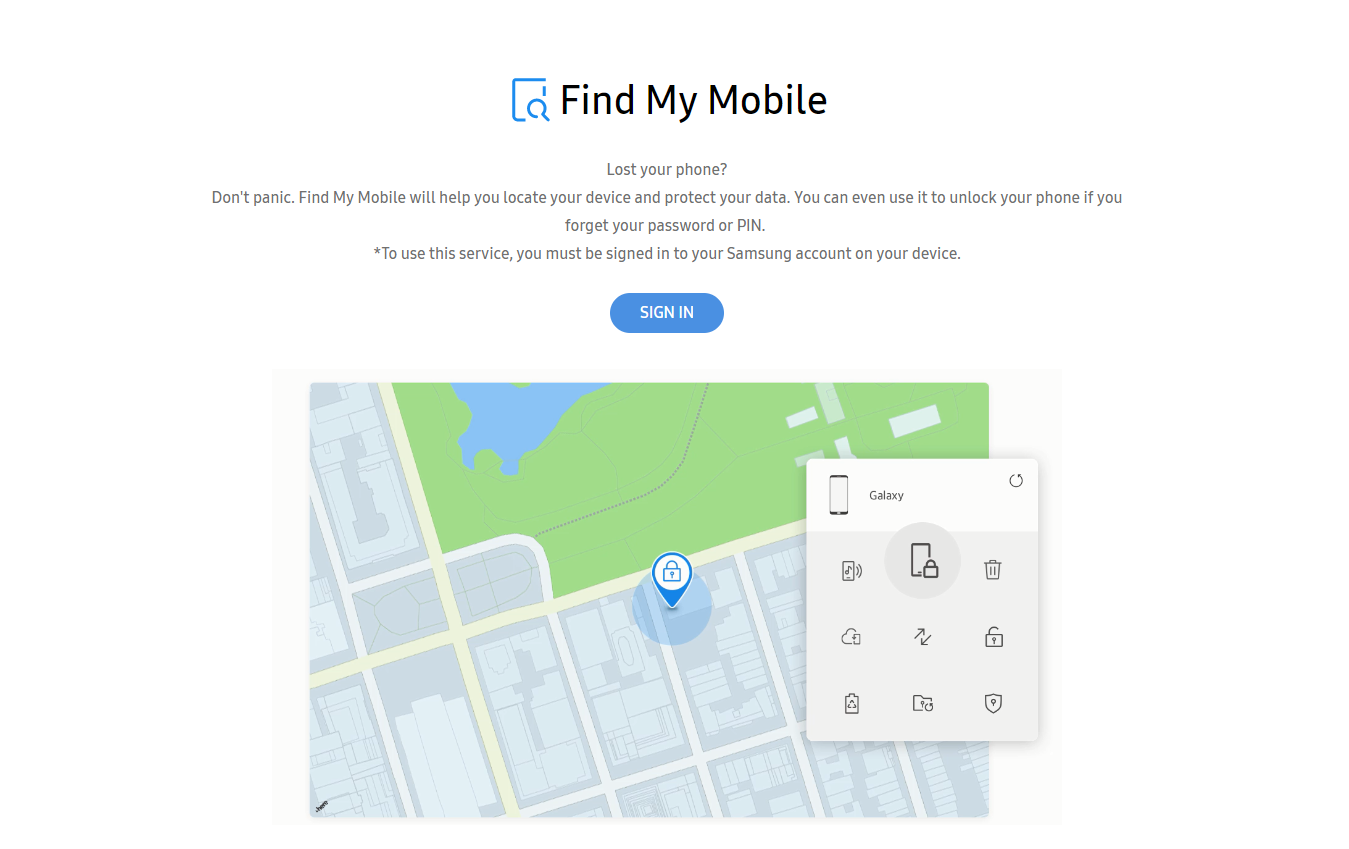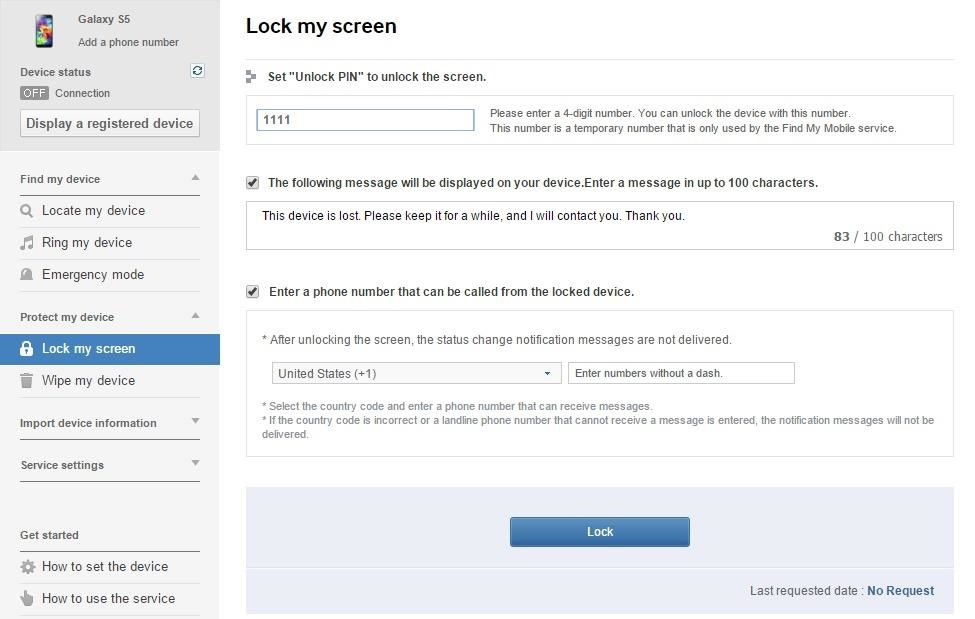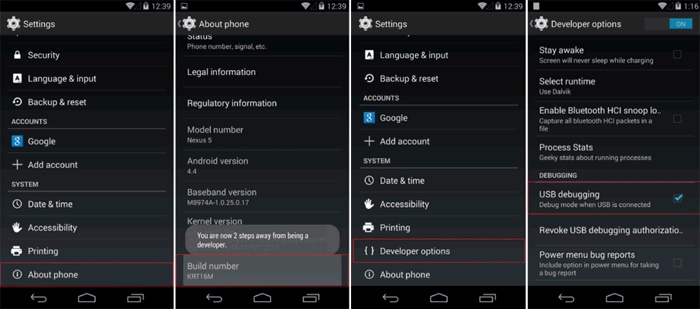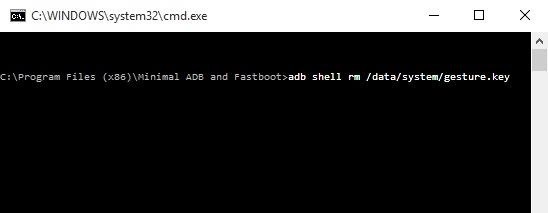Forgetting a password can be daunting as you lose access to your phone. So, today, in this guide, we’re going to discuss how to unlock Android phone password without factory reset to help you bypass the lock screen by keeping your data safe and sound.
To Unlock Android Phone Without Factory Reset, we recommend this tool:
This effective tool can remove lock screen with PIN, pattern, password and fingerprint quite easily. Now bypass Android locked screen in just 3 easy steps:
- Download this Android Lock Screen Removal tool (for PC only, for Mac) rated Excellent on Trustpilot.
- Launch the program and select the device information such as brand, model name etc. to unlock the phone.
- Click Next & wait for unlock process to complete.
How to Unlock Android Phone Password Without Factory Reset?
- Use Android Unlock Tool to Unlock Android Pattern Lock
- Use Google Account to Unlock Android Phone Password
- Unlock Android Password Using Google Find My Device
- Use Backup PIN to Unlock Password of Android Phone
- How to Unlock Samsung Phone Forgot Password Without Factory Reset?
- Unlock Android Phone Pattern Without Factory Reset Using ADB
Unlock Android Phone Password Without Factory Reset (Video Guide)
Method 1: Use Android Unlock Tool to Unlock Android Pattern Lock
If you are looking for a hassle-free way to unlock your locked phone, the Android Unlock tool is the best option. Using this software, you can remove any kind of lock such as passwords, PINs, patterns, fingerprints, etc.
The software is supportable on almost all Android devices including Samsung, Xiomi, Huawei, and many other brands. So, just download the software and follow the below user instructions to unlock Android phone password without losing data.
Here is the guide to follow.
 btn_img
btn_img
Note: It is recommended to download and use the software on your PC or laptop only.
Method 2: Use Google Account To Unlock Android Phone Password
Another method you can try to unlock Android without factory reset is by using a Google Account.
Here are the steps that you need to follow: Also Read: How to Unlock your Android Phone With Universal Unlock Pattern? You can also unlock your Android phone using the Google Find My Device feature. Follow the below steps to bypass Android lock screen without factory reset: This is yet another option that can help you to unlock your phone without a password and a factory reset. The backup PIN was set at the time when you enabled pattern lock on your device and asked for one security PIN for backup. So, you can use that Backup PIN now to unlock your device. If you are a Samsung user, you can use the Samsung Find My Mobile service to unlock Samsung Phone Forgot Password. Note: For this method, you must have a Samsung account and the same must be linked with a locked device. Here are the steps to follow: Android Debug Bridge (ADB) is also used to unlock Android phone passwords without a factory reset. But, this method is time-consuming and a little bit complicated compared to other methods. But you can try this and can unlock the phone password. So follow the below steps:
Yes, most third-party phone unlocking apps are safe to use. However, it is always suggested to carefully read the terms & conditions and go through the customer reviews before opting for one.
If you have already used biometrics for your phone unlocking, you can use the same to unlock your phone when forgot the password pattern.
In this article, we’ve mentioned various methods other than Google account to unlock the phone lock screen. Follow them step-by-step and get your phone unlocked without losing any data.
To prevent your phone to be locked in the future, make sure to set biometrics for unlocking your phone, try remembering your password, and change lock screen passwords frequently. Forgetting a phone password is a common yet frustrating experience. However, now that you know how to unlock Android phone password without factory reset, you’ll easily be able to bypass the lock screen. In case of further queries or doubts, feel free to ask us on Twitter and Facebook. Harjeet is a professional blogger who loves to write blogs about Android & iOS-related topics. She dedicated her 2+ years in the technology field, tackling all kinds of issues, errors and other problems. Currently, she is contributing to Android Data Recovery Blogs to guide users to solve several Android-related issues or any other problems. Before working for Android Data Recovery, she freelanced for various sites. Apart from writing, Harjeet is a music lover and fond of reading books.
Method 3: Unlock Android Password Using Google Find My Device
Method 4: Use a Backup PIN to Unlock Password of Android Phone
Method 5: Try Unlocking Phone with Samsung Find My Device
Method 6: Unlock Android Phone Pattern Without Factory Reset Using ADB
FAQs:
Are third-party applications safe for unlocking?
Can I use biometric authentication if I forget my password?
What should I do if Google account unlocking fails?
How can I avoid getting locked out of my phone in the future?
Conclusion